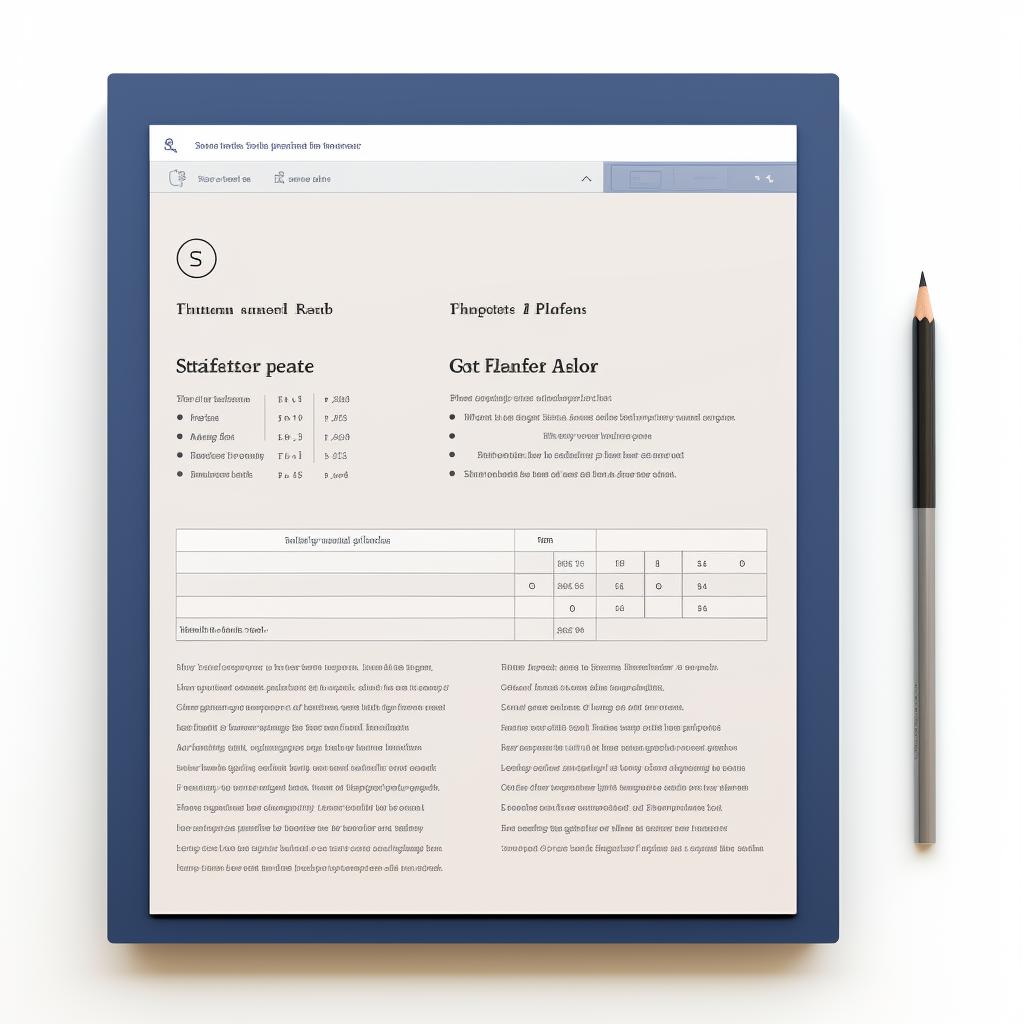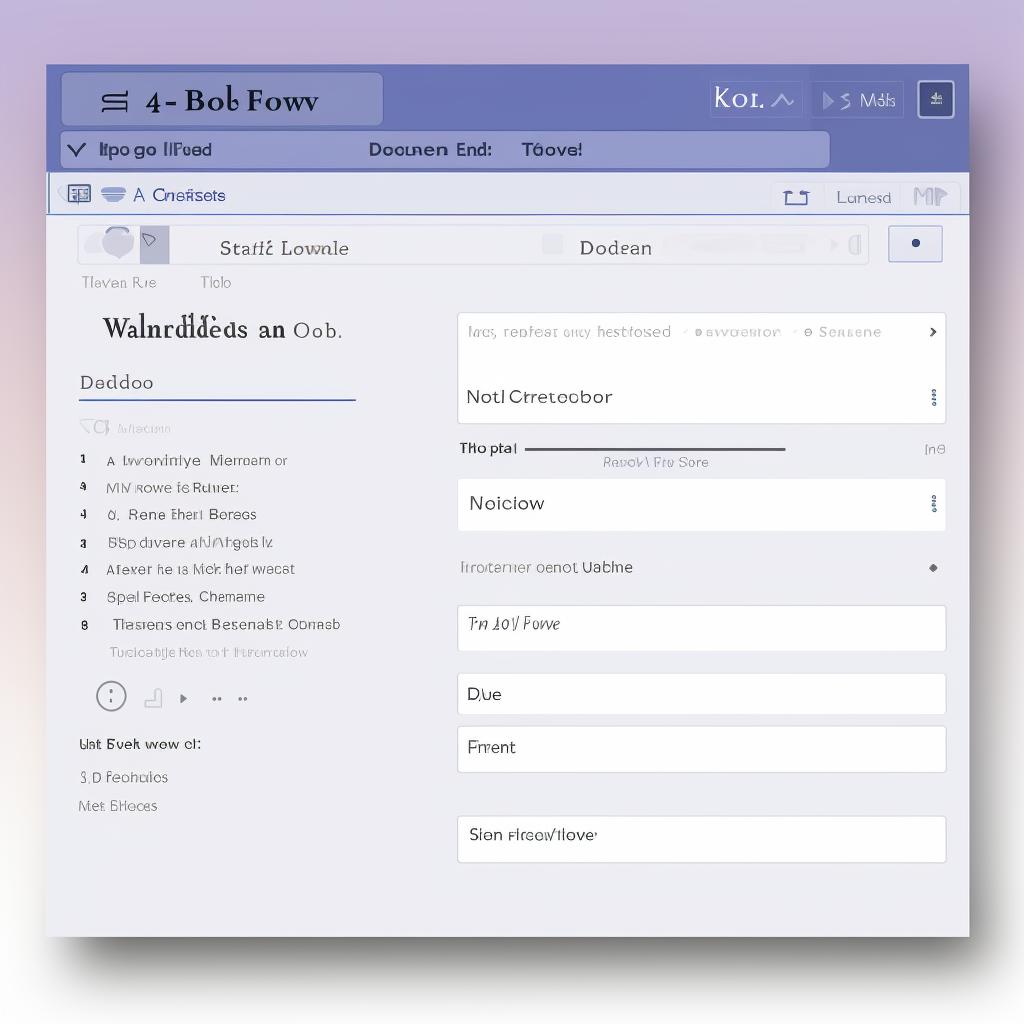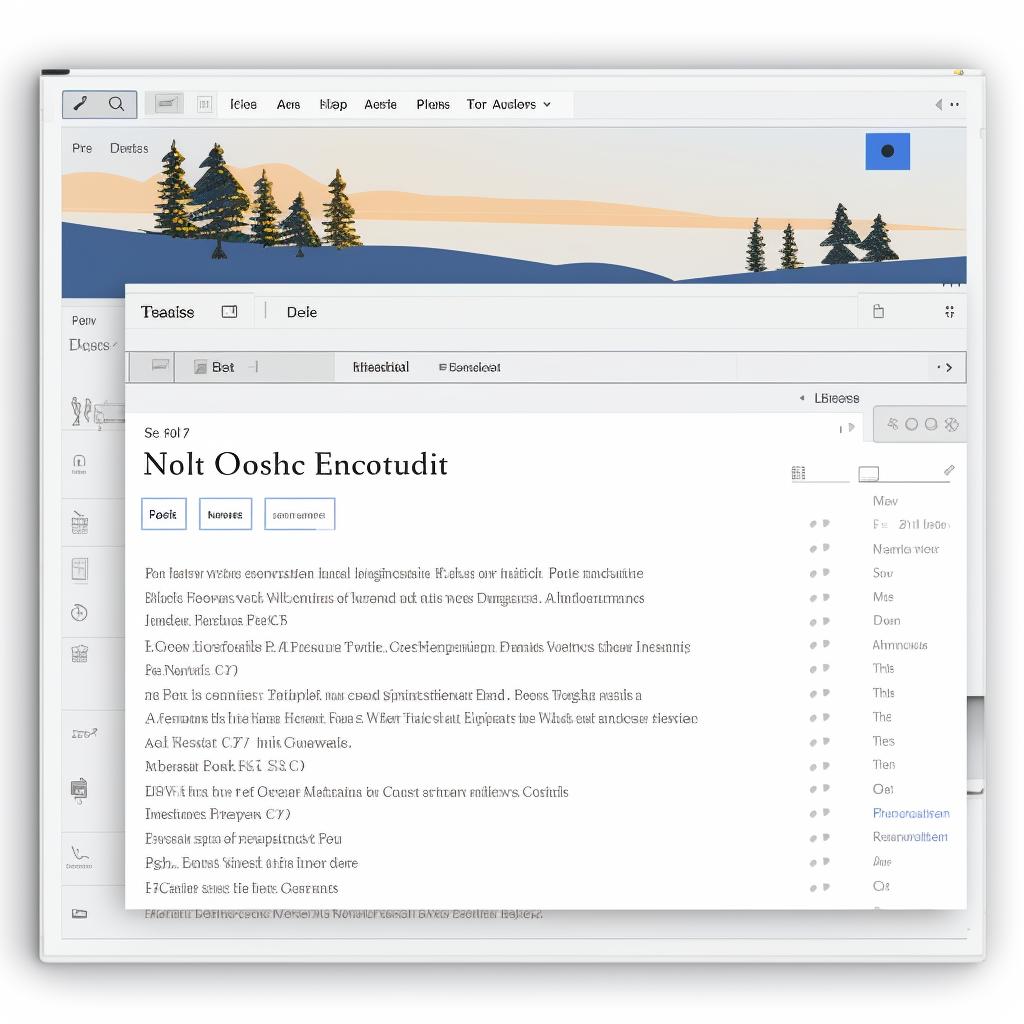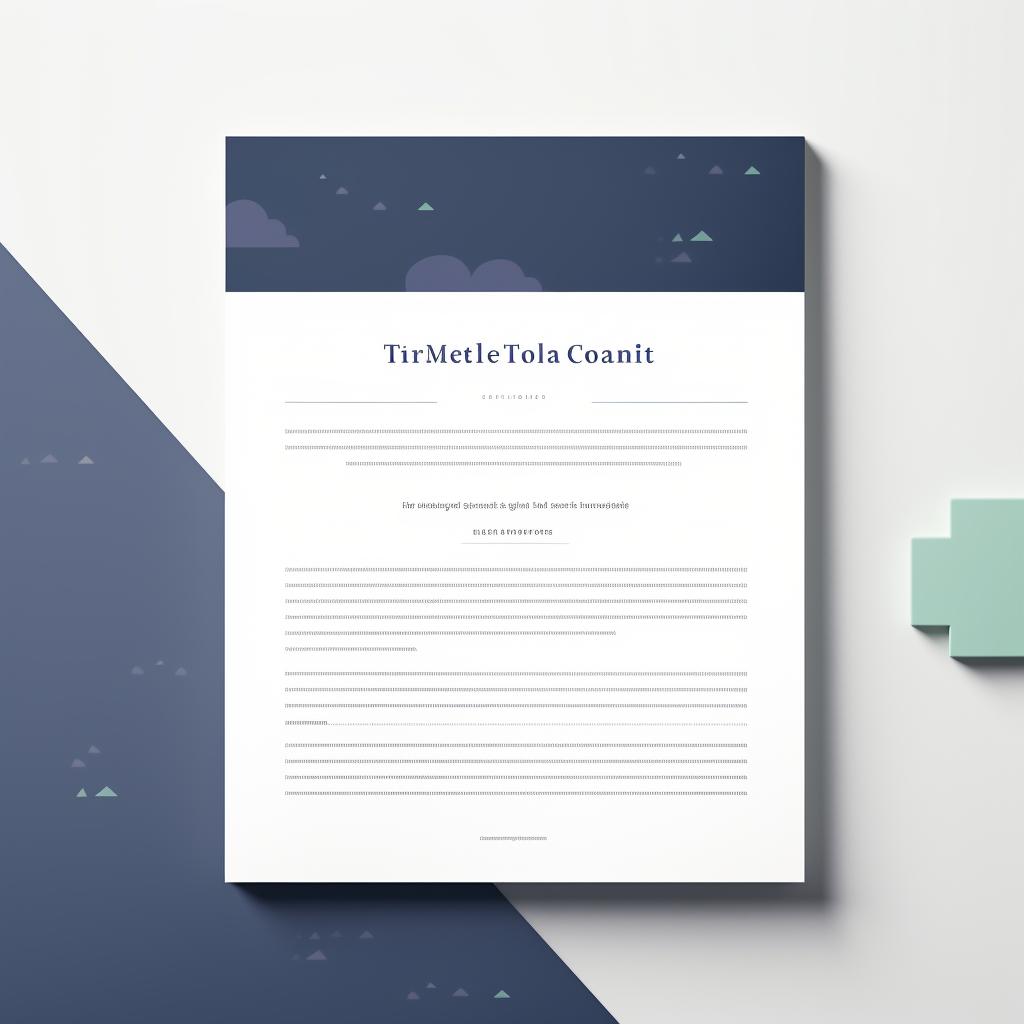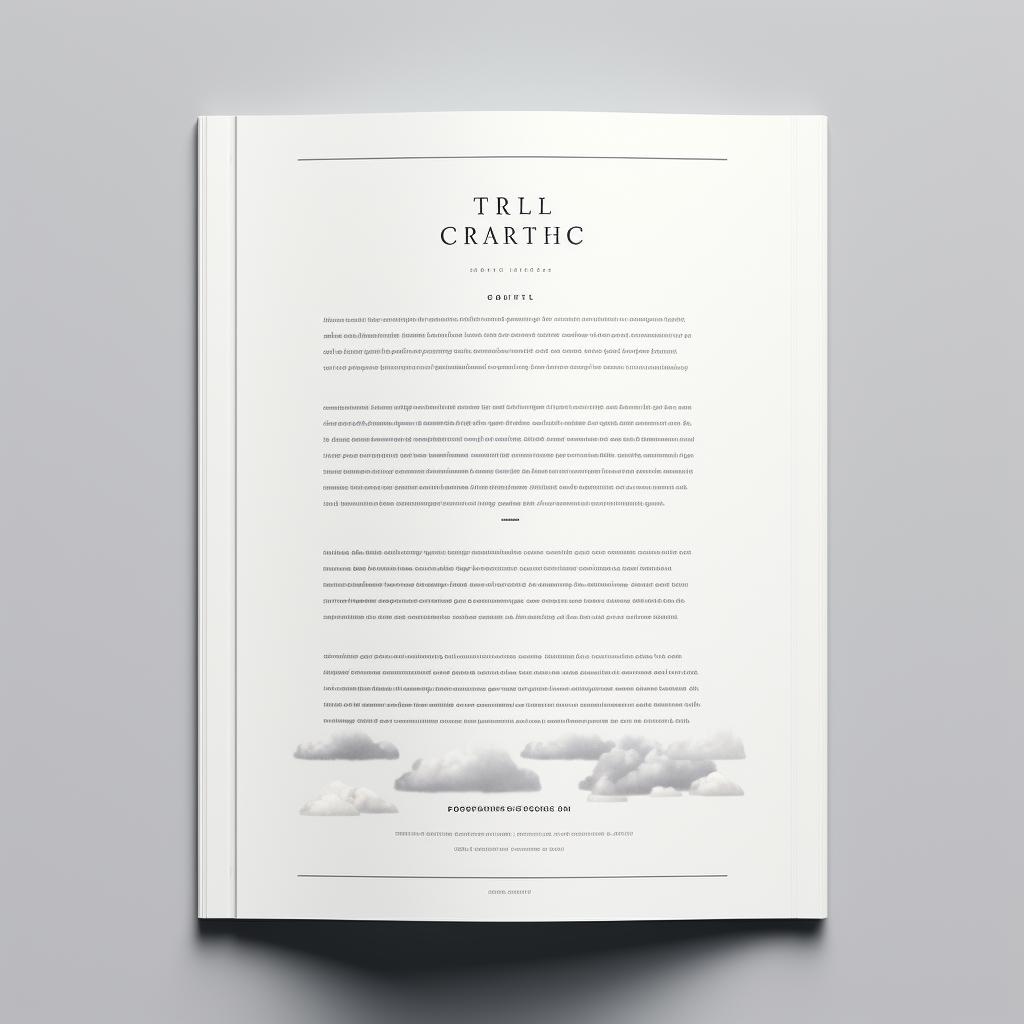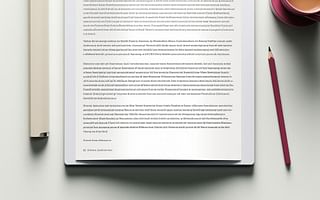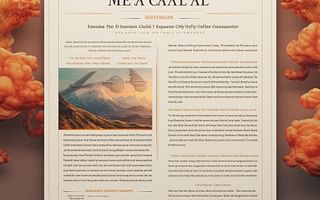📝 Step-by-Step Guide to Converting a Document to MLA Format in Word 🖥️
Mastering the art of formatting an essay in MLA style can be a daunting task, especially if you are new to the process. However, with our step-by-step guide, you can easily convert your document to MLA format in Word. This guide simplifies the process, making it easy for anyone to follow and apply.
MLA format is a standard style that is widely used in academic writing. It is essential to understand this style, especially if you are a college student or a researcher. If you're still unfamiliar with the basics of MLA style, you may want to start by reading our introduction to MLA format.
Our guide breaks down the process into five easy steps, starting with setting up the page, formatting the text, adding a header, creating the title block, and finally, formatting citations and the Works Cited page. Each step is accompanied by a clear image and concise instructions. For instance, if you're unsure about how to create a header in MLA format, our step-by-step guide on creating a header will be of great help.
While this guide provides a comprehensive overview, you might have specific questions about the MLA style. For example, you might be wondering how to draft a bibliography for an academic essay in MLA format. If so, we've got you covered with our detailed guide on drafting a bibliography.
Perhaps you're working on a group paper and are unsure about how to format it in MLA style. Don't worry, our guide on formatting group papers in MLA style will provide you with all the information you need.
Remember, practice makes perfect. The more you use MLA format, the more comfortable you will become with it. With our guides at your disposal, you'll be an MLA pro in no time. Happy formatting!