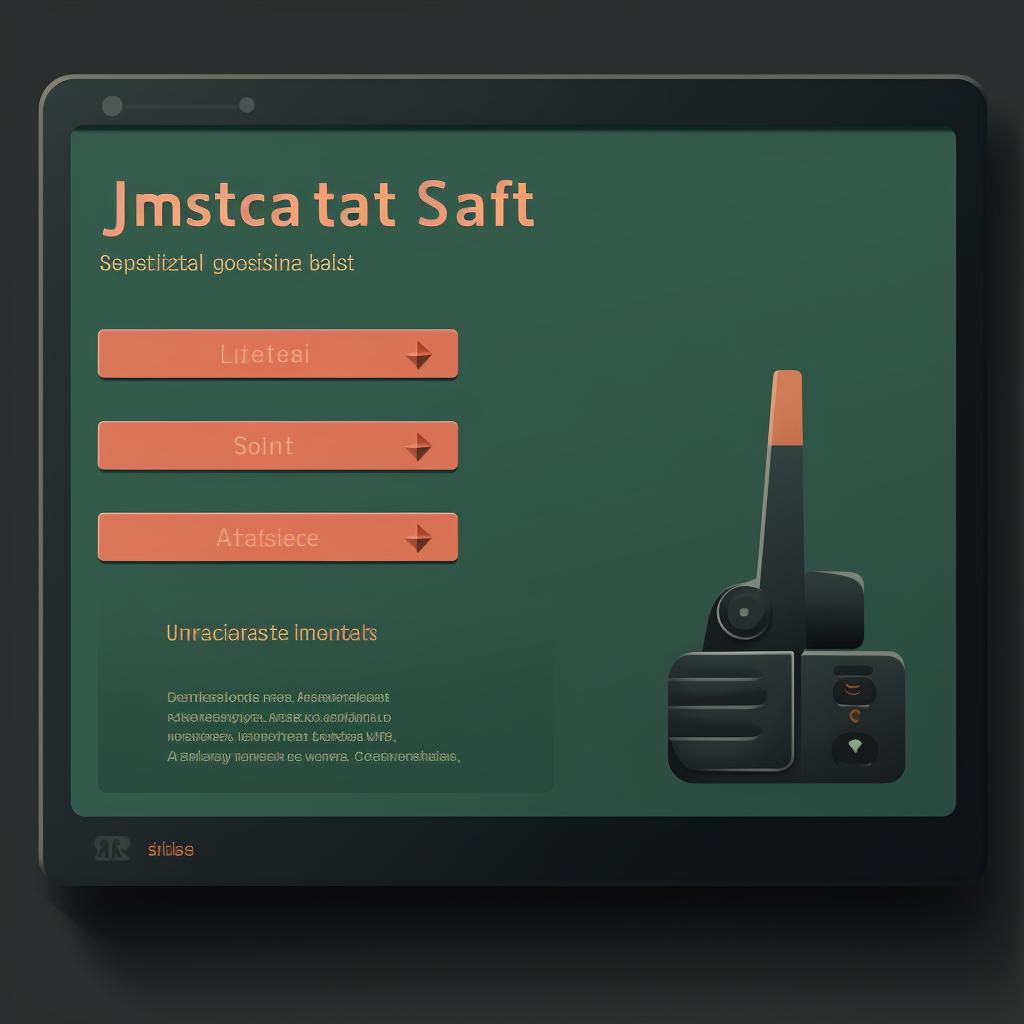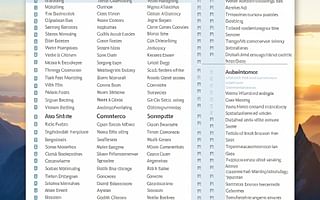📋 How to Use 'Paste Special' in Word to Maintain Formatting
Mastering the art of document formatting is crucial in today's digital age. One such skill is understanding how to use the 'Paste Special' function in Microsoft Word to maintain your text's formatting. This feature can be a game-changer, especially when you're dealing with content copied from various sources on the internet.
When you copy text from a webpage and paste it directly into your Word document, you've probably noticed that the formatting often gets disrupted. This is because the original formatting from the source document carries over, causing inconsistencies in your Word document. But worry not, the 'Paste Special' function is here to save the day!
Why Use 'Paste Special'?
The 'Paste Special' feature allows you to paste text as 'Unformatted Text', effectively stripping it of any original formatting. This means that the pasted text will adopt the formatting of your existing Word document, ensuring consistency and a clean, professional look. No more messed up formatting when pasting content from one document to another!
Preserving Your Sanity with 'Paste Special'
Formatting in Word can sometimes be frustrating. The 'Paste Special' function is one of the many tricks for preserving formatting in Word. It's a simple yet effective tool to ensure your document maintains a consistent look and feel, regardless of where your content comes from.
So, the next time you're copying text from the internet or another document, remember to use the 'Paste Special' function. It's a small step that can make a big difference in the overall appearance of your document. After all, a well-formatted document is not only easier to read but also leaves a good impression on the reader.
Master the Art of Formatting
Whether you're working on an essay, a report, or a professional document, mastering formatting is a valuable skill. From understanding email format in professional communication to learning how to maintain consistent formatting in Word, Superior Formatting is here to guide you every step of the way. Remember, a well-formatted document is a reflection of your professionalism and attention to detail.